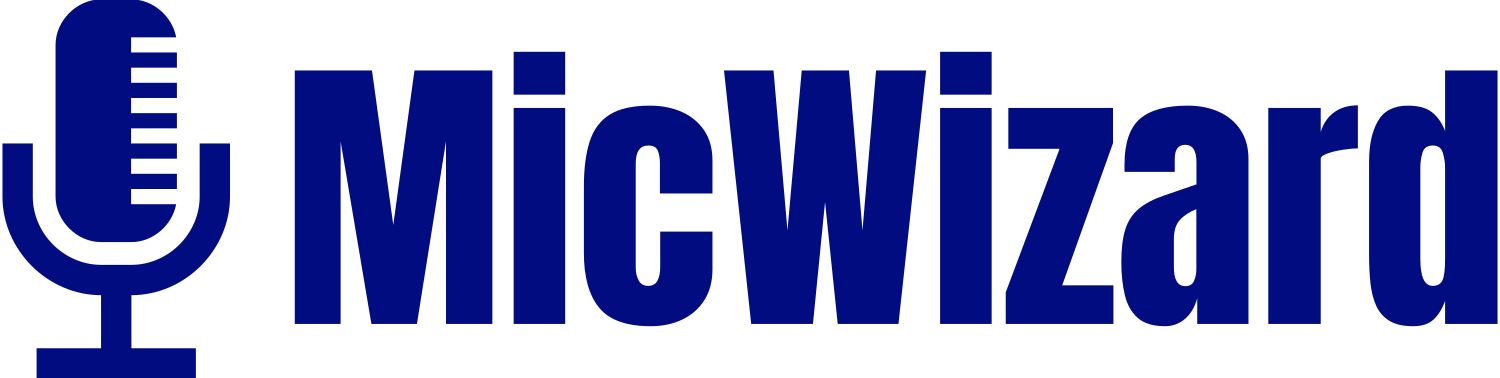The DelaDola Mini Microphone is a versatile and compact audio device designed to enhance your audio recording experience. Enjoy the freedom to capture high-quality audio on the go. Mini microphones, like the DelaDola, are ideal for vlogging, interviews, and impromptu recording sessions, ensuring you never miss a moment.

Forget about complicated setups. DelaDola mini microphone typically features a plug-and-play design, allowing users to connect and start recording effortlessly. In this extensive guide, we will explore various aspects of this mini microphone, providing detailed and easy-to-understand information on its features, setup, troubleshooting, and tips for optimal usage.
What’s inside the Box
Unboxing the DelaDola Mini Microphone, inside the carefully designed packaging, you’ll uncover not only the microphone, cable, and user manual but also an added surprise, a built-in rechargeable battery, ensuring extended recording sessions without interruption.

Beyond the standard components, take a closer look at the sleek design of the microphone, the durability of the included cable, and the detailed instructions in the user manual. The addition of a rechargeable battery elevates the unboxing experience, promising convenience and longevity.
Connecting to a Device
Connecting the DelaDola Mini Microphone to your smartphone, computer, or camera using the provided cable or adapters is such a breeze.
Through 3.5mm jack
Connecting the DelaDola Mini Microphone to your preferred device is so easy, thanks to its Plug and Play interface. This versatile feature allows seamless compatibility with any 3.5mm-equipped device, be it your smartphone, tablet, or PC.

Say goodbye to tangled setups, simply plug in the microphone, and you’re ready to capture high-quality audio on the go. Whether you’re recording on your cell phone, tablet, or PC, the DelaDola Mini Microphone ensures a hassle-free connection, eliminating the need for additional adapters. Enjoy the convenience of Plug and Play simplicity for an enhanced recording experience.
For devices which don’t feature 3.5mm jack
For iPhone and Android users without a 3.5mm interface, worry not. An adapter is readily available to bridge the gap. If your device lacks this standard audio jack, all you need is an adapter.

Placement and Positioning
Achieve the best sound quality by placing the microphone strategically. Experiment with positions to find the optimal setup for your recording needs.
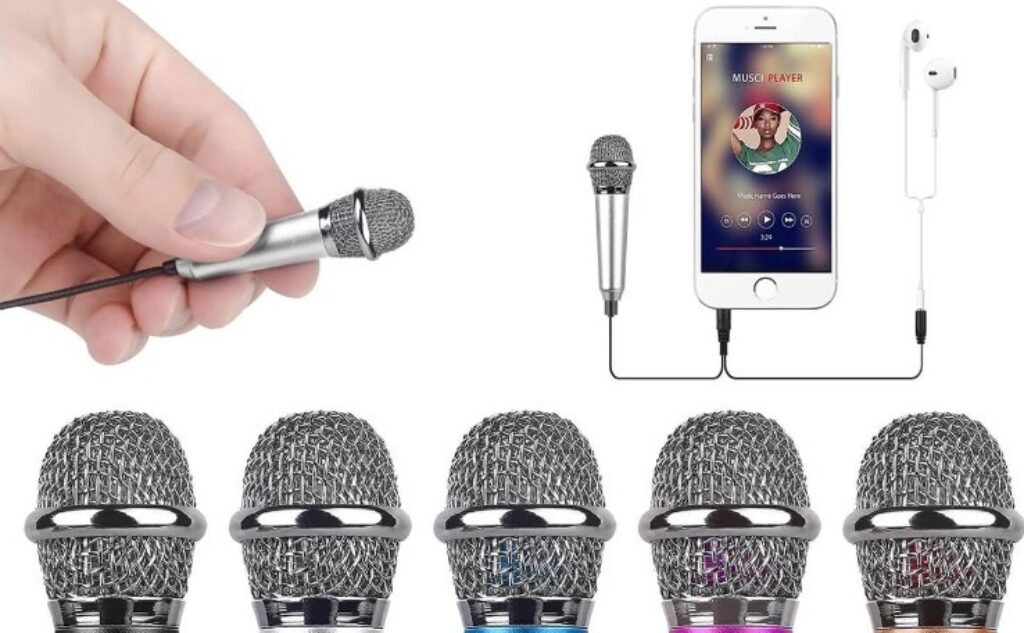
- Distance Matters: Maintain an optimal distance between the DelaDola Mini Microphone and the sound source. Position it close enough, at least 1-30 cm, to capture clear audio but avoid being too close, as it might result in distortion.
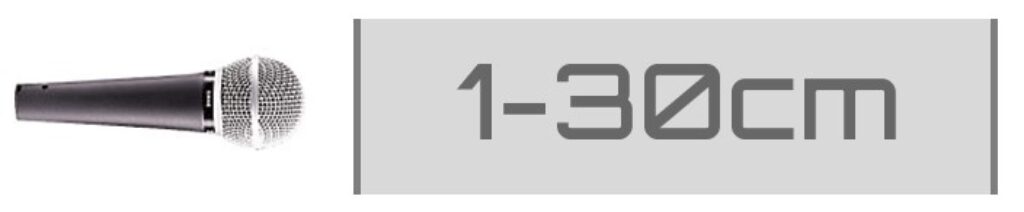
- Microphone Angle: Experiment with microphone angles to find the sweet spot. Angle it towards the sound source for enhanced clarity and reduced background noise.

- Avoid Obstructions: Ensure there are minimal obstructions between the microphone and the source of sound. Clear the area to prevent interference and maintain a clean audio signal.
- Consider Ambient Noise: Be mindful of ambient noise in your recording environment. Position the microphone away from potential sources of interference, such as air vents or noisy appliances.
- Directional Microphone Use: As DelaDola Mini Microphone is omnidirectional, align it properly with the intended sound source. This helps in focusing on specific audio and reducing unwanted noise.

- Windscreen Application: In outdoor recording situations, consider using a windscreen to minimize wind noise. This small accessory can make a significant difference in recording quality.

- Monitor Audio Levels: Keep an eye on your device’s audio level indicators while recording. Adjust the microphone placement if needed to avoid audio clipping or overly quiet recordings.
- Test and Adjust: Before starting your official recording, conduct a test and listen to the audio quality. Make necessary adjustments to the microphone placement based on the test results.
Recording Tips for Enhanced DelaDola Mini Microphone Performance
- Choose the Right App: Opt for high-quality recording apps that allow you to customize settings. Apps like Voice Memos, Audacity, or GarageBand offer advanced options for refining your recordings.
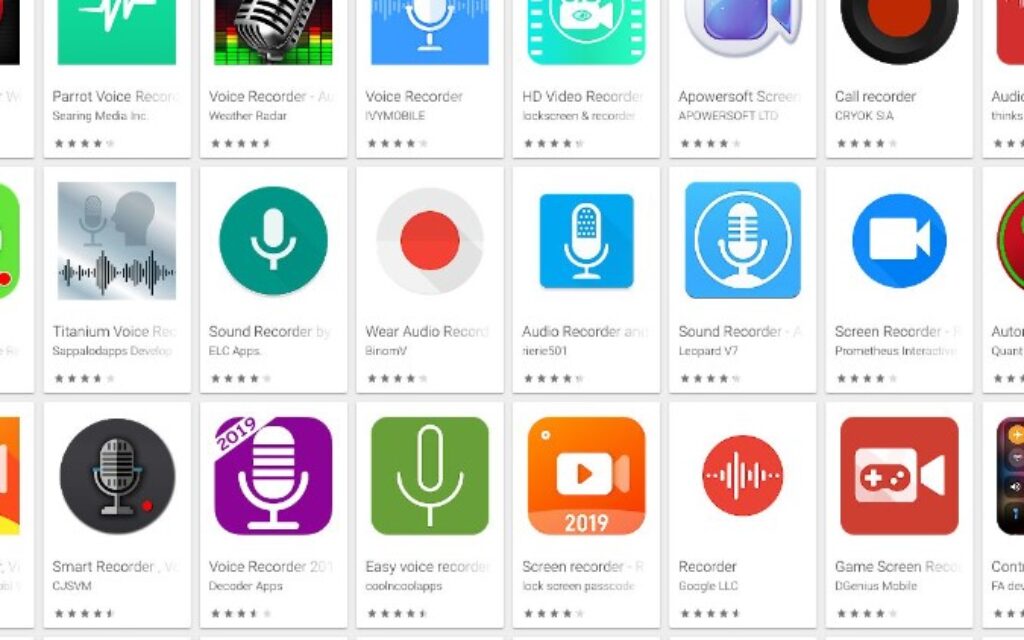
- Set Appropriate Gain Levels: Adjust the gain levels on your recording app to capture the optimal audio volume without introducing distortion. Experiment with different settings to find the right balance.
- Utilize Noise Reduction Features: If available, activate noise reduction features within your recording app to minimize background noise. This is particularly beneficial when recording in less controlled environments.
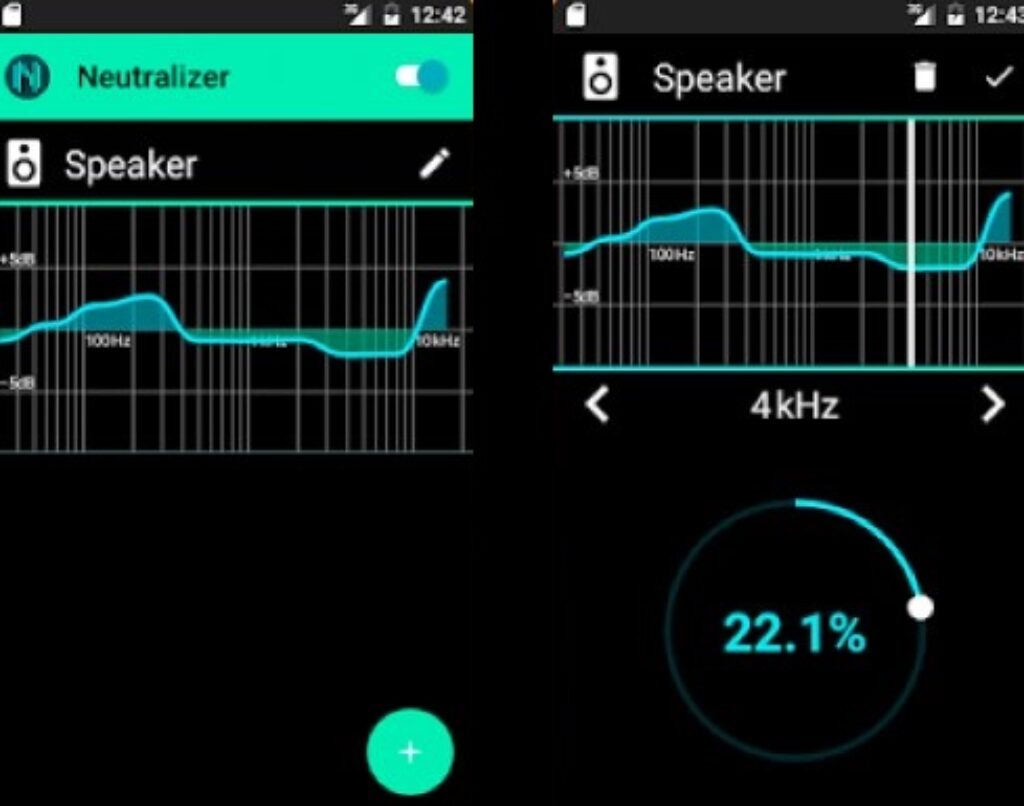
- Check Compatibility Settings: Ensure that your recording app is fully compatible with the DelaDola Mini Microphone. Check app settings to confirm the microphone is selected as the input source for recording.
- Enable High-Quality Audio Recording: If your recording app offers an option for high-quality audio recording, enable this feature. It ensures that your DelaDola Mini Microphone captures audio in the best possible resolution.
- Utilize Equalization (EQ): Post-processing can be just as crucial as the recording itself. Experiment with equalization settings to refine the tone and balance of your recorded audio.
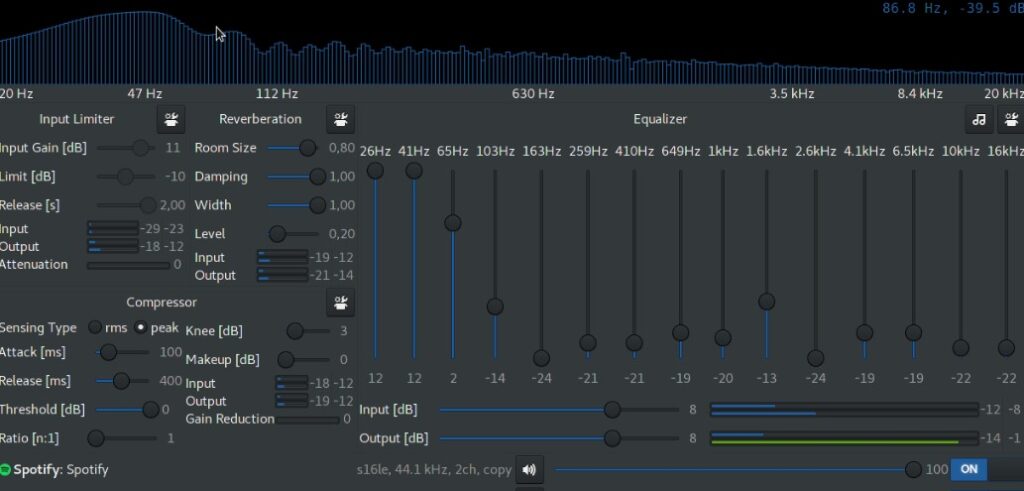
- Record in a Controlled Environment: Whenever possible, choose a controlled environment for recording to minimize external factors affecting audio quality. Consider acoustic conditions and ambient noise levels.
Maintaining Your DelaDola Mini Microphone
To prolong the lifespan of your DelaDola Mini Microphone, adopt a few basic maintenance practices. Keep the microphone clean by using a soft, dry cloth to remove dust, and store it in a protective case when not in use. Avoid extreme temperatures, secure cable connections, and handle the device with care to prevent damage.

Additionally, use a windscreen for outdoor recording, power off the microphone when not in use, and follow the manufacturer’s guidelines outlined in the user manual. By incorporating these simple measures into your routine, you can ensure the longevity and optimal performance of your DelaDola Mini Microphone.
Troubleshooting Common Issues

Poor Audio Quality
If you’re experiencing subpar audio quality, check the microphone placement. Ensure it’s positioned correctly and not obstructed. Adjust the gain settings on your recording device, and consider using noise reduction features if available.
Connectivity Problems
In case of connectivity issues, verify that the cable is securely connected to both the DelaDola Mini Microphone and your recording device. If using an adapter, ensure it’s compatible. Try a different cable or adapter if problems persist.
Background Noise Issues
To address background noise, review your recording environment. Move away from potential sources of interference and use directional microphone modes if applicable. A windscreen can also help minimize wind noise during outdoor recording.
Microphone Not Recognized
If your device doesn’t recognize the microphone, double-check compatibility settings in your recording app. Ensure the microphone is selected as the input source. If using an adapter, confirm its compatibility with your device.
Low Volume Output
If the volume output is low, inspect the gain settings on your recording device and adjust them accordingly. Ensure the microphone is not muted, and consider using a dedicated microphone app with additional volume control options.
Battery Draining Quickly
For rapid battery drainage, check if the microphone is powered off when not in use. If the issue persists, the built-in battery might need replacement. Contact customer support for further assistance.
Intermittent Connections
Intermittent connections can result from a faulty cable or adapter. Try using a different cable or adapter to rule out the possibility of a defective connection. Inspect the connectors for any damage or wear.
For any additional assistance or inquiries regarding your DelaDola Mini Microphone, the customer support team is ready to help. Reach out through their contact information given in the user manual or via your online vendor.
Conclusion
In conclusion, the DelaDola Mini Microphone stands as a versatile companion for audio enthusiasts, offering seamless connectivity, exceptional sound quality, and user-friendly features. From its compact design and effortless plug-and-play interface to strategic placement tips, recording suggestions, and maintenance guidelines, this guide has explored the myriad ways to optimize your experience with this compact powerhouse.
The DelaDola Mini Microphone ensures that you’re not just capturing moments but enhancing them with superior audio quality. Whether you’re a content creator, journalist, or casual recorder, the DelaDola Mini Microphone empowers you to unleash your creativity on the go.
Have you recently incorporated the DelaDola Mini Microphone into your recording toolkit? Share your experience, thoughts, and any tips you’ve discovered along the way. Your feedback is invaluable in shaping the future of our products and ensuring that they continue to meet the diverse needs of the users.
Frequently Asked Questions
How do I connect the Deladola Mini Microphone to my phone?
Connecting the Deladola Mini Microphone to your phone is a straightforward process. Use the included cable or an appropriate adapter, ensuring a secure connection between the microphone and your phone. The microphone is designed with versatility in mind, making it compatible with various smartphones. Simply plug in the microphone, and you’re ready to capture high-quality audio on your mobile device.
Can the Deladola Mini Microphone be used with both iOS and Android devices?
Absolutely. The Deladola Mini Microphone offers seamless compatibility with both iOS and Android devices. Whether you have an iPhone or an Android smartphone, this microphone caters to a wide range of users, ensuring a consistent and high-quality recording experience across different platforms.
What apps are compatible with the Deladola Mini Microphone?
The Deladola Mini Microphone is designed to work with a variety of recording apps. Check the settings of your preferred recording app to ensure that the Deladola microphone is selected as the input source. This flexibility allows users to choose the app that best suits their recording needs.
How do I charge the Deladola Mini Microphone?
Charging the Deladola Mini Microphone is hassle-free. The microphone is powered through the connected device, eliminating the need for a separate charging process. Simply connect the microphone to your device, and it draws power directly, ensuring a convenient and efficient recording experience without worrying about battery life.
Is the Deladola Mini Microphone suitable for professional recording?
Certainly. The Deladola Mini Microphone is well-suited for professional recording applications. With its ability to deliver high-quality audio, this microphone is an excellent choice for content creators, journalists, musicians, and anyone seeking professional-grade recordings.
How can I improve sound quality when using the Deladola Mini Microphone?
To enhance sound quality, experiment with different settings on your recording device. Additionally, pay attention to optimal microphone placement, ensuring it is positioned correctly for the best audio capture. Utilize noise reduction features available on your recording device to minimize background interference.
Can the Deladola Mini Microphone be used for video recording?
Absolutely. The Deladola Mini Microphone is a versatile companion for video recording. It ensures clear and crisp audio, complementing your visual content for a more engaging and professional result. Whether you’re recording vlogs, interviews, or events, this microphone elevates your video recording capabilities.
What is the range of the Deladola Mini Microphone?
The microphone’s range is optimized for close-range recording. It excels in capturing high-quality audio when positioned within a reasonable distance from the sound source. This makes it ideal for various recording scenarios where close proximity is essential for optimal sound capture.
How do I troubleshoot connectivity issues with the Deladola Mini Microphone?
In case of connectivity issues, start by checking the cable connections. Ensure the cable is securely connected to both the Deladola Mini Microphone and your recording device. Verify device compatibility and, if needed, refer to the troubleshooting section of the user manual for step-by-step solutions to common connectivity problems.
Are there any accessories available for the Deladola Mini Microphone?
Explore additional accessories on their official stores listed to enhance your recording setup. Accessories such as shock mounts and windscreens are available, providing customization options to further improve your recording experience. These accessories complement the Deladola Mini Microphone, allowing you to tailor your setup to specific recording needs.
![How to Use DelaDola Mini Microphone [Step by Step]](https://micwizard.com/wp-content/uploads/thumbs_dir/image-11-qk10ty3m6oxdfol60w13d1zunx90lxnp54sfyaza64.jpeg)
![How to Use DelaDola Mini Microphone [Step by Step]](https://micwizard.com/wp-content/uploads/thumbs_dir/image-34-qk11325afvefzlcntbtw197pzec48au0q8gwfvgvuk.jpeg)

![How to Use Mini Microphone with iPhone? [Quick Tips]](https://micwizard.com/wp-content/uploads/2024/03/image-21-336x220.png)
![How to Use a Mini Microphone from Temu [Step by Step]](https://micwizard.com/wp-content/uploads/2024/02/image-67-336x220.jpeg)
![How to Use Mini Microphone From Target? [Step by Step]](https://micwizard.com/wp-content/uploads/2024/02/image-55-336x220.jpeg)