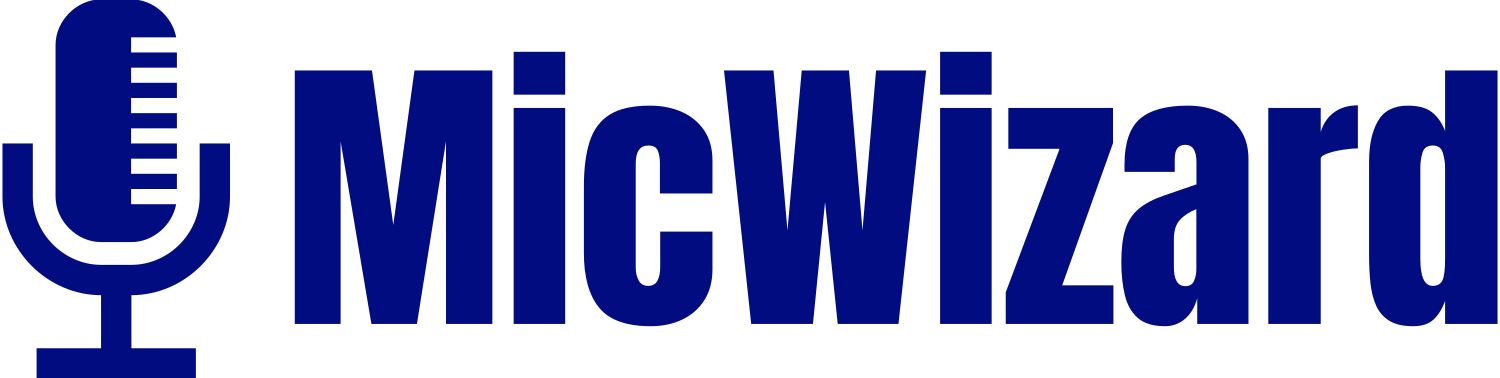Surprisingly, the internet is full of questions, and most users ask if the iPad Mini includes a built-in microphone. The shortest answer is “Yes.” Each iPad Mini model does have a microphone in its design.
However, if the mic is there, why are thousands of people confused and unable to solve this mystery? So, if you’re also wondering, “Does iPad Mini have a microphone?” This article will help you spot the mic on your iPad Mini. Moreover, you will also learn about the mic’s usage. Lastly, you will explore options to access the microphone on your iPad Mini and a few troubleshooting tips.
Does the iPad Mini Have a Microphone? Steps to Find and Use Mic on iPad
Let’s get deeper into the microphone information by choosing the iPad Mini 6th Generation as an example model from the Mini iPad series to make things more transparent.
1. Identify the iPad Mini Model

The latest iPad Mini 6 (6th generation) was released in 2021 and is still the most prominent iPad from all the series. Therefore, the iPad Mini 6th Generation is chosen and discussed for demonstration.
2. Microphone Location
According to the specs sheet provided by Apple Support, iPad Mini 6th Gen. has dual microphones.
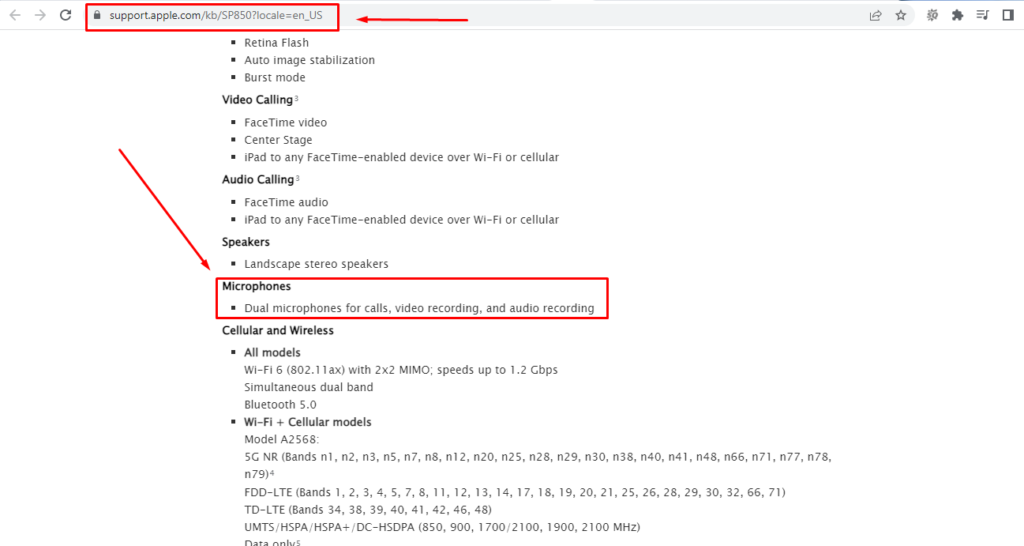
The first microphone is placed inside the top speaker grill of the iPad Mini 6.

The second mic is positioned on the back of the iPad Mini 6 between the rear camera and flash.

3. Usage of the iPad Mini 6 Microphone
The dual microphones on the iPad Mini 6th generation serve three main purposes:
- Voice calling
- Video recording
- Audio recording
During voice calls, these microphones allow clear voice transmission. When video recording, the mics capture high-quality audio to make your clips more interesting. Likewise, the audio recording functions help you record well-balanced audio.
4. Accessing Microphone Settings
The next important thing is to know how to access microphone settings and give access to applications. It is a simple process and even discussed on Apple’s discussion forums. So follow these instructions.
- Step 1: First, open your iPad Mini 6 and tap the ‘Settings’ icon from the menu.
- Step 2: Considering you have the iPadOS 15 or later versions, check the submenu options on the left side of your iPad screen and tap on the ‘Screen Time’ option.
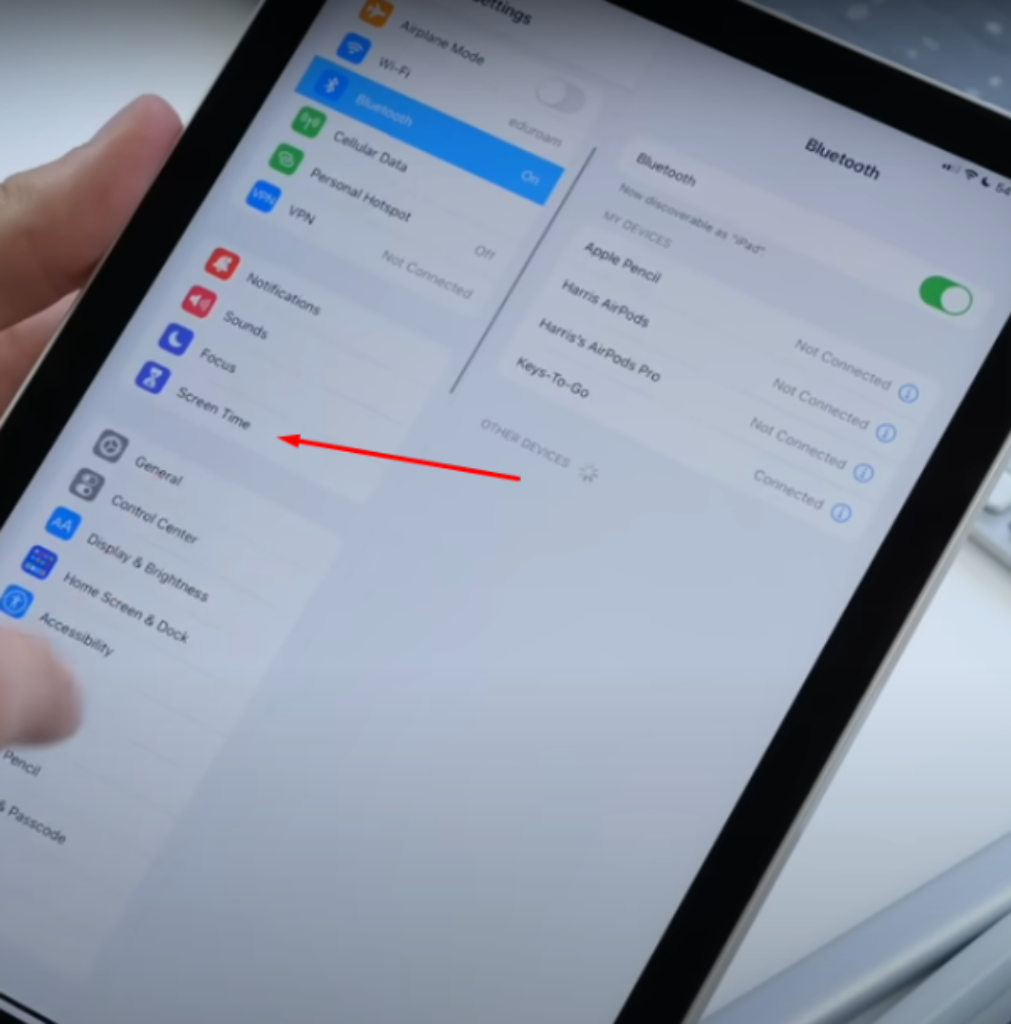
- Step 3: As soon as you do this, you will see the ‘Content & Privacy Restrictions’ option. Tap on it and select ‘Microphone.’
- Step 4: Choose ‘Allow Changes’ and go to the app where you want the microphone’s access. It can be WhatsApp, Discord, or any other application on which you like to use the mic.
- Step 5: Click on the specific app from your iPad Mini 6 and allow the application to access the mic.
5. Troubleshooting Tips
If your iPad Mini 6 mic isn’t performing well, it can be possible that dust and debris have consumed the microphone hole. Since these holes are tiny and have delicate mechanisms inside, avoid inserting any sharp and edgy object to clean them. This act can damage the wax material further and may create more problems.
Instead, try to blow the microphone holes. You can also take a piece of soft cloth, make it pointy, and insert it in the holes for cleaning.
Also, the volume is sometimes turned off because of accidentally pressing the ‘Volume Down’ button. As a result, you cannot hear the sound. So, make sure that the volume is full when trying to listen to any audio to check the microphone.
However, technical issues occur with microphones when you don’t update the iPadOS to the latest version. Therefore, it is suggested that you keep your iPad updated to the newest version.
You can choose to update your iPadOS version automatically and manually, following almost similar instructions.
To Update iPad Mini 6 Automatically
- Step 1: Tap on your app’s ‘Settings’ icon.
- Step 2: Select ‘General,’ tap on ‘Software Update,’ and choose ‘Automatic Updates.’
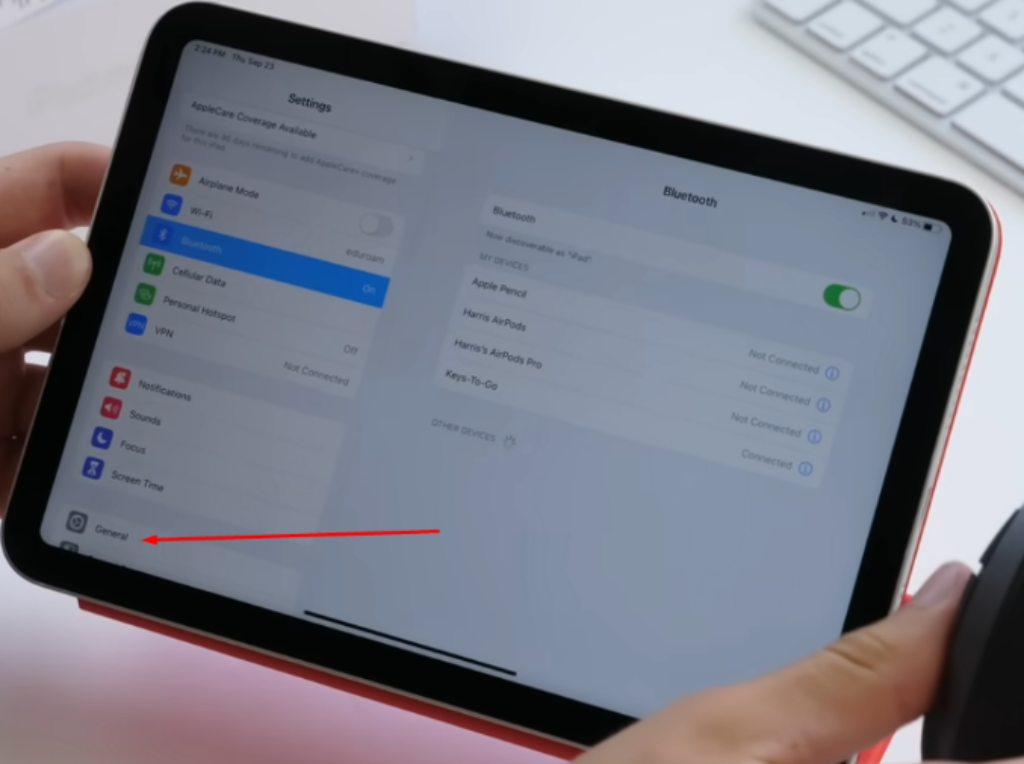
To Update iPad Mini 6 Manually
To update your iPad Mini 6 manually, you have to check whether any update is available. If any newer iPadOS version is available, simply choose to install it.
- Step 1: Go to the ‘Settings’ icon.
- Step 2: Tap on ‘General.’
- Step 3: Tap on ‘Software Update.’
- Step 4: Install the available update.
If the issue still exists, it is highly recommended to contact a professional or Apple’s service center.
6. Additional Resources
Note: All steps mentioned in this article are verified by Apple’s official discussion and support platforms and tried and tested.
Links for Reference
- iPad Mini 6 Complete Specs: https://support.apple.com/kb/SP850?locale=en_US
- iPadOS Update: https://support.apple.com/en-kw/guide/ipad/ipad9a74c576/ipados#
- Granting Microphone Access to Apps: https://discussions.apple.com/thread/251593487?sortBy=best
Conclusion
Whether you have iPad Mini 1st Generation or 6th Generation, the devices come equipped with a built-in microphone. However, from 2nd to 6th Gens. Apple has installed dual microphones in the design – on the top area and beneath the rear camera. Once you have located your iPad Mini’s microphone. Ensure giving access to apps for smooth audio functionality, as you can use the iPad Mini mics for voice calls, video recordings, and audio recordings. Try to clean the microphone area with a gentle cloth if the mic is not working. Or contact the Apple Support to fix the issue.
iPad Mini – Frequently Asked Questions
Q1. Where is the microphone located on the iPad Mini?
From 1st Generation to the 6the Generation, all iPad Mini series have microphones. But the number and location of mics are different. If you have an iPad Mini 1st Generation, there is one microphone located at the bottom of your device. On the other hand, from iPad Mini 2nd Gen. to 6th Gen., all devices have two microphones. One at the top and one near the rear camera.
Q2. Can I use an external microphone with my iPad Mini?
It is quite easy to use an external microphone with your iPad. However, you must ensure the mic you want to use supports your iPad Mini port. For instance, iPad Mini 6 has a USB-C port. So, the microphone you want to use must have the same USB-C connector to work with your device. Moreover, when looking for an external microphone for iPad Mini, opt for the MFi-certified product.
Q3. How do I test the microphone on my iPad Mini?
To test your iPad Mini microphone, choose a voice recording app and open it. Make sure you have given microphone access to that specific app. Click on the record button and speak for a few seconds. Playback the recorded audio. If you can hear the sound, it means your mic is working fine.
Q4. Is iPad Mini microphone quality good for recording audio?
The audio quality of the iPad Mini’s built-in microphone is appreciable. However, it may not provide depth of sounds. So, if you want to experience professional audio quality, you can use a high-quality external microphone.
Q5. Can I disable the microphone on my iPad Mini for privacy?
Turning off the microphone on your iPad Mini from a certain app is possible. To do that, select the ‘Settings’ icon. Choose ‘Privacy’ and tap ‘Microphone.’ Next, toggle off the switch next to the desired app to turn off the microphone for privacy.
Q6. Are there multiple microphones on the iPad Mini?
Yes, there are multiple microphones on the iPad Mini 2, iPad Mini 3, iPad Mini 4, iPad Mini 5, and iPad Mini 6.
Q7. How can I improve the microphone sensitivity on my iPad Mini?
It may not be possible to increase the sensitivity of the iPad Mini’s built-in microphone. You will need to use an external mic and third-party recording apps to adjust sensitivity.
Q8. What should I do if my iPad Mini microphone is not working?
If your iPad Mini microphone is malfunctioning or not recording your voice properly, you should first check for any dirt or debris in the mic location. Also, make sure you are running your iPad Mini on the newest software update. If these two solutions are not working, restart your device. If all three solutions fail to have a positive outcome, contact Apple Support. However, never try to tear down or fix the iPad Mini yourself unless you are an experienced technician.
Q9. Does the microphone work with all apps on the iPad Mini?
Usually, an iPad Mini microphone works with all audio/video recording, communication, instant messaging, and social media apps. But, it has been noticed that microphones have stopped working with applications for various reasons, such as software updates or dirty microphone areas.
Many iPad Mini users have suggested that blowing compressed air solves this issue. However, if it is a technical problem, you may need to wait for another software update or contact Apple’s service center.


![How to Use Mini Microphone with iPhone? [Quick Tips]](https://micwizard.com/wp-content/uploads/2024/03/image-21-336x220.png)
![How to Use a Mini Microphone from Temu [Step by Step]](https://micwizard.com/wp-content/uploads/2024/02/image-67-336x220.jpeg)
![How to Use Mini Microphone From Target? [Step by Step]](https://micwizard.com/wp-content/uploads/2024/02/image-55-336x220.jpeg)