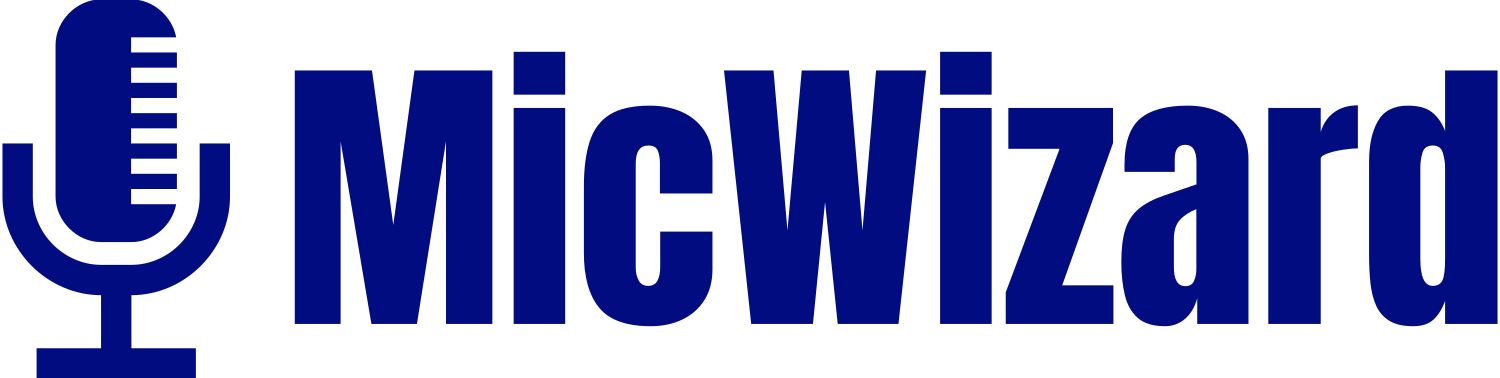The Google Nest Mini, a smart speaker that has revolutionized the way we interact with our homes, comes equipped with cutting-edge technology. One crucial element contributing to its functionality is the microphone system. This guide will walk you through the Google Nest Mini microphone location, helping you understand its physical attributes, locate the microphones, and manage them effectively for an enriched user experience.

Google Nest Mini Microphone System
At the heart of the Google Nest Mini lies a sophisticated microphone system designed to capture voice commands with precision. Unlike its predecessor, the Google Home Mini, the Nest Mini boasts enhanced audio capabilities, making it a powerful addition to smart home ecosystems. To comprehend the nuances of its microphone location, we must explore the physical structure of the device.
Physical Design
The Google Nest Mini exhibits a sleek and compact design, seamlessly blending into various home environments. The device features a fabric-covered exterior with discreet LED lights, providing a minimalist aesthetic. Turning our attention to the microphone placement, Google strategically positions them on the top surface of the device.
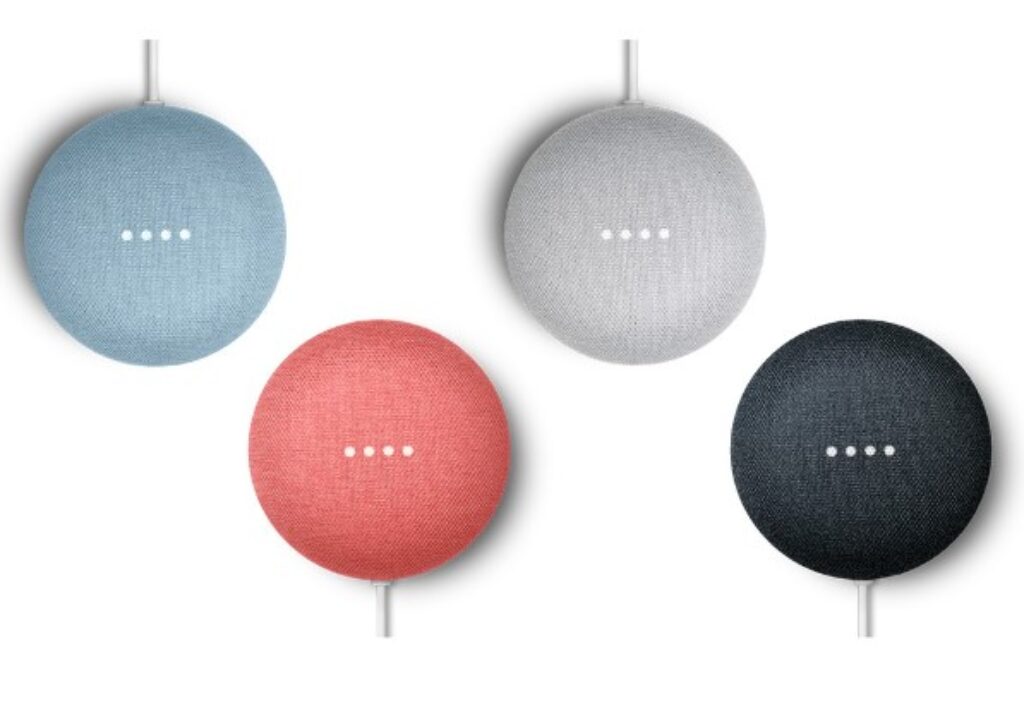
Imagine a compact, fabric-covered device that seamlessly blends into any room. The Google Nest Mini’s sleek design enhances your space while harboring powerful capabilities within.
Microphone Placement
Unlike traditional speakers where microphones might be concealed within the body, the Nest Mini’s microphones are prominently located on the upper side, ensuring optimal sound capture. This strategic placement enhances the device’s ability to pick up voice commands from different directions, contributing to an efficient and responsive user experience.

Check beneath the fabric cover, and you’ll find the heart of the Nest Mini’s voice interaction, two strategically placed microphones. They’re designed to capture your voice commands from any direction, ensuring a responsive and dynamic interaction.
Microphone Control
Activate the microphone, and you’ll notice the lights indicating its readiness. For privacy, a convenient mute switch on the device’s side allows you to visually confirm its status and disable the microphone when needed.

Privacy takes center stage with a discreet mute switch on the device’s side. Slide it, and LEDs dim, signaling inactive microphones. This tangible control isn’t just about muting; it’s your privacy shield. In a data-sensitive era, this feature empowers users, fostering trust in the device. A simple slide ensures your smart speaker only listens when you want it to, embodying Google’s commitment to user-centric design and privacy-conscious tech.
Turn Microphone On or Off
To enable or disable the microphone, adjust the switch located beside the power cord. When the microphone is active, the lights emit a white color. Conversely, when the microphone is inactive, both the lights and the switch display an orange hue. It’s important to be aware that deactivating the microphone prevents Google Assistant from engaging in listening or interactive functions.
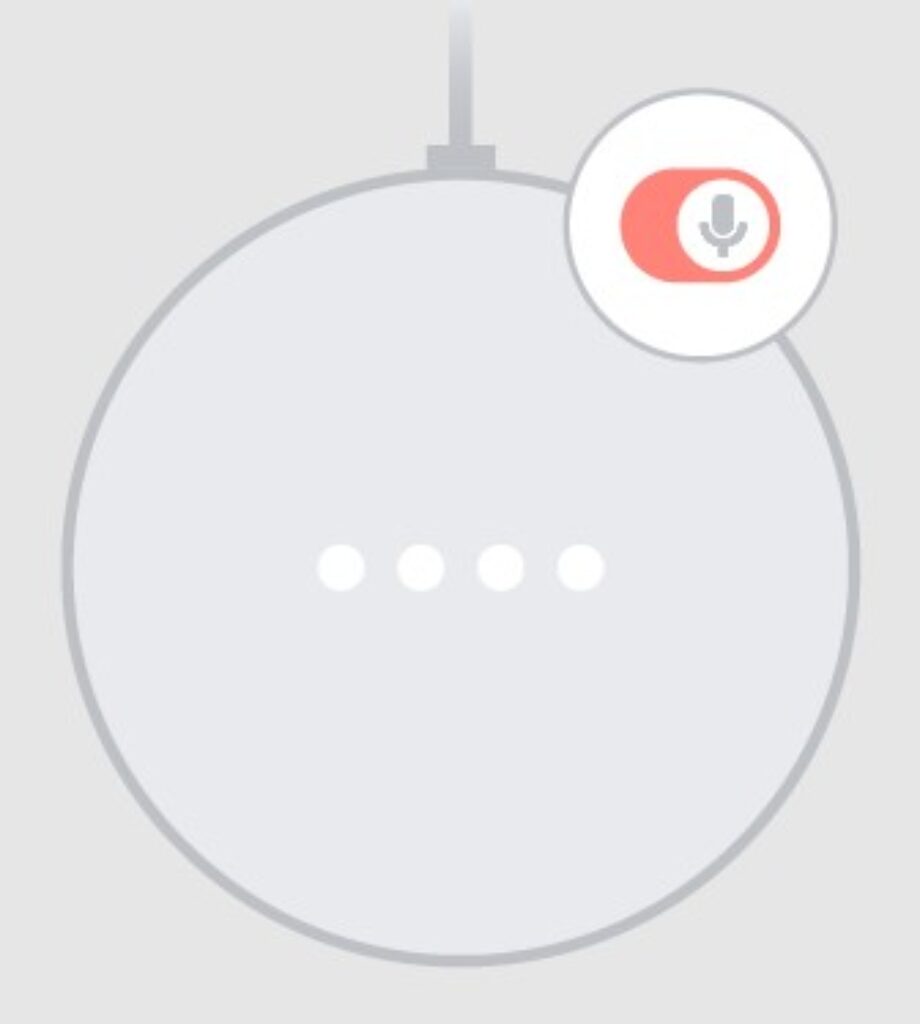
Turn up the Volume
For increasing the volume, tap the right side of the Nest Mini. The volume scale spans from 0 to 100%, with each tap resulting in a 10% change.
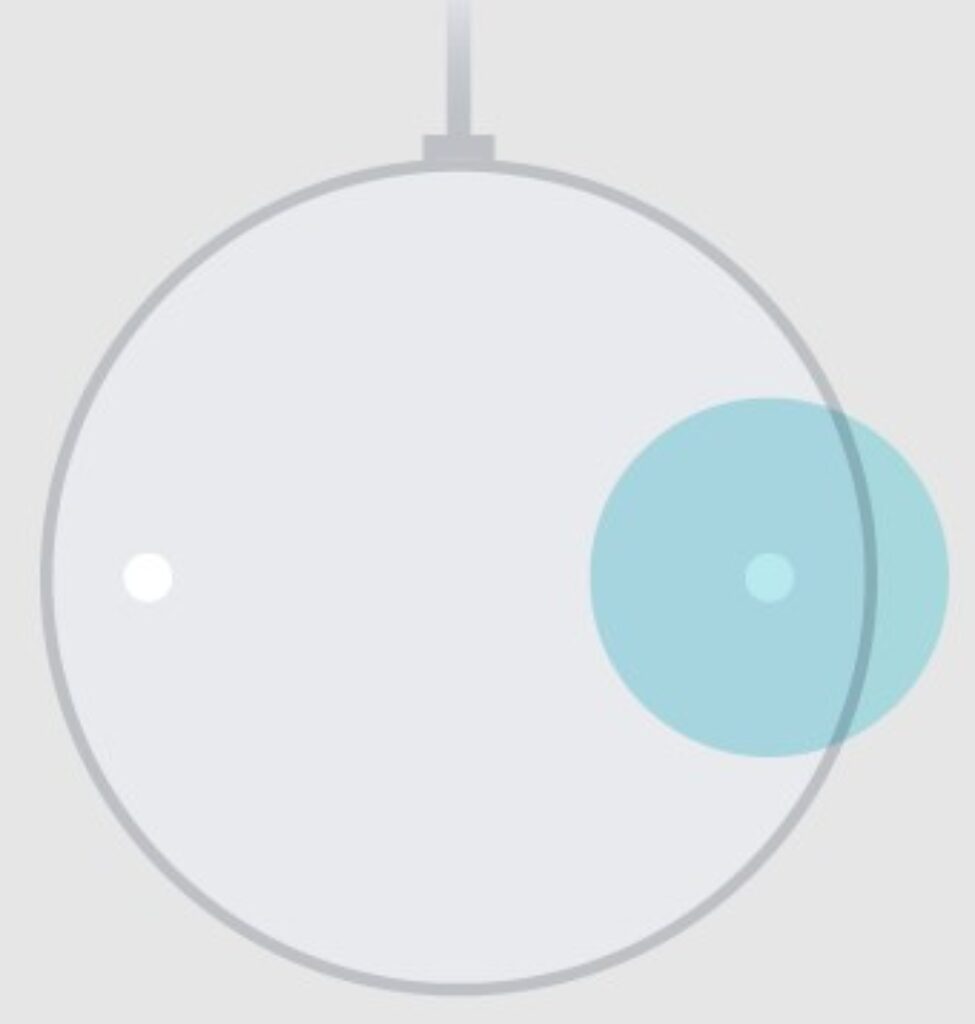
Turn Down the Volume
To decrease the volume, tap the left side of the Nest Mini. The volume scale remains between 0 and 100%, and each tap adjusts the volume by 10%.
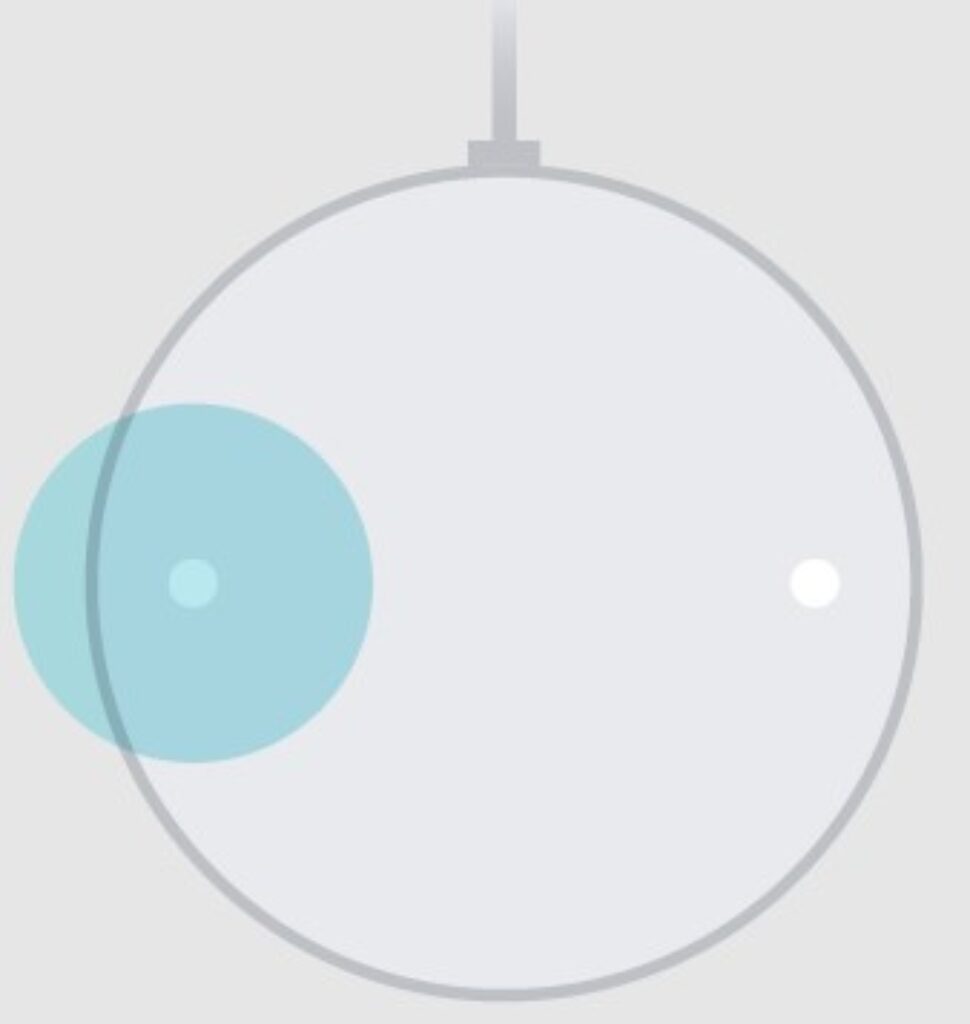
Remember that when the volume is set to 0, media is muted, and Google Assistant communicates at a 5% volume level.
Optimizing Microphone Performance
To maximize the Google Nest Mini’s microphone performance, users should consider its placement within their living spaces. Placing the device in a central location, away from obstructions and potential sound distortions, ensures that the microphones can effectively capture commands from users across the room.
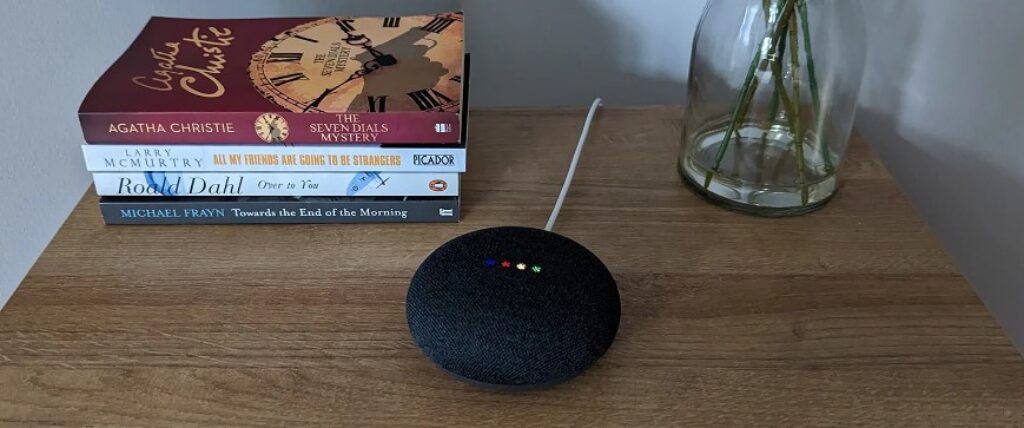
It’s important to note that the Nest Mini is designed to filter out background noise intelligently. However, users can further enhance their experience by minimizing ambient noise when issuing commands. Clear communication ensures that the device accurately understands and executes user instructions, making for a seamless interaction.
User Privacy
Addressing privacy concerns, Google has incorporated features that allow users to have control over the microphone system. The physical switch on the back of the device provides a convenient way to mute the microphones when privacy is paramount. This tangible control adds an extra layer of assurance for users who prioritize data security and privacy in their smart home devices.
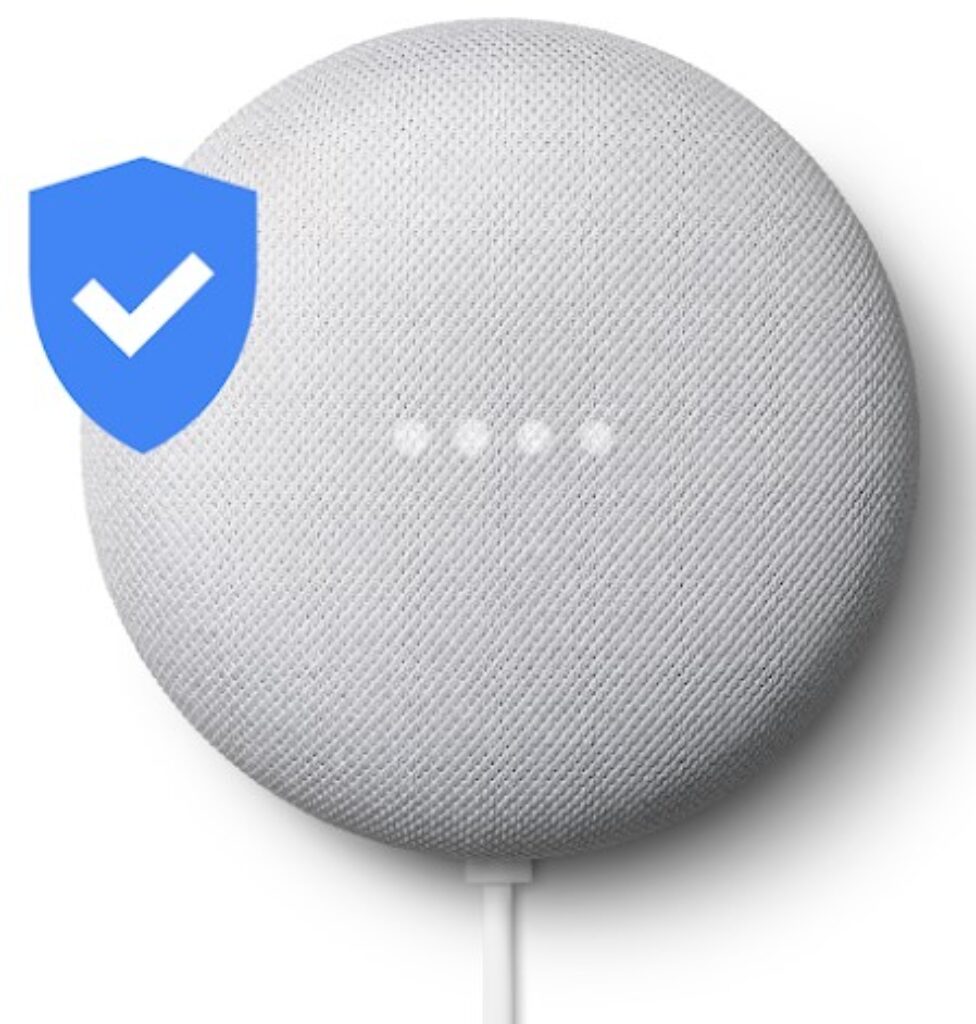
Conclusion
Understanding the microphone’s location isn’t just a technical detail; it’s the key to optimizing your interaction with the Nest Mini. From voice commands to privacy control, this knowledge empowers users to navigate the dynamic landscape of smart home technology with confidence.
Understanding the precise location of the microphone on your Google Nest Mini is crucial for both effective use and privacy concerns. Knowing where the microphones are situated allows users to optimize their interaction by placing the device strategically for optimal voice command reception.
Your insights drive us to create content that resonates with your curiosity and enhances your experience with cutting-edge technology. Share your thoughts below on how this guide enhanced your understanding or any additional topics you’d like us to cover in the future.
Frequently Asked Questions
Where is the microphone located on the Google Nest Mini?
The Google Nest Mini integrates its microphones seamlessly into the fabric cover, strategically placed to capture voice commands effectively. This design ensures that users can interact with the device from various angles within a room, providing a seamless and responsive experience.
How many microphones does the Google Nest Mini have?
Boasting three far-field microphones, the Google Nest Mini excels in picking up voice commands from multiple directions within its surroundings. This tri-microphone setup enhances its ability to capture and process audio accurately, contributing to an improved user experience.
Can I physically turn off the microphone on my Google Nest Mini?
Absolutely. A physical switch positioned on the back of the device allows users to mute the microphone, providing a tangible and straightforward method to deactivate its listening capabilities. This feature offers users a clear and immediate way to manage the device’s privacy settings.
Does the location of the microphone affect the Google Nest Mini’s performance?
Indeed, the microphone’s placement plays a crucial role in optimizing the Google Nest Mini’s performance. Positioning the device centrally and in an open area within a room enhances microphone coverage, responsiveness, and overall functionality. This strategic placement ensures that voice commands are captured effectively, contributing to a seamless user experience.
How to clean the microphone area on a Google Nest Mini?
For proper maintenance, use a soft, dry cloth to gently clean the microphone area. It’s essential to avoid using liquids or abrasive materials that could potentially damage the device. This simple cleaning routine helps ensure the longevity and optimal performance of the Google Nest Mini’s microphones.
Is the microphone on the Google Nest Mini always listening?
While the Google Nest Mini is designed to listen for specific wake words (“Hey Google” or “OK Google”), it prioritizes user privacy. The device processes audio locally, and only recordings triggered by the wake word are transmitted to Google servers, addressing concerns about constant surveillance.
What to do if the microphone on my Google Nest Mini isn’t working?
In case of microphone issues, users can first ensure that the device is not muted, check for any physical obstructions around the microphones, and confirm proper device placement. If problems persist, a simple device restart or reaching out to Google support for expert assistance can resolve issues effectively.
How to test the microphone functionality on a Google Nest Mini?
A straightforward way to test the microphone is by initiating a voice command or asking a question using the designated wake word. If the Google Nest Mini responds appropriately, it indicates that the microphone is functioning correctly, ensuring reliable performance.
Can I enhance the sensitivity of the Google Nest Mini microphone?
The Google Nest Mini is designed to optimize microphone sensitivity, and users do not have adjustable settings for this feature. The device’s inherent design ensures an optimal balance between sensitivity and functionality, providing an efficient user experience.
Are there privacy concerns related to the microphone on the Google Nest Mini?
Privacy features address potential concerns. With a physical mute switch and local audio processing, users have control over when the microphone is active. This transparency and user control reassure users about the privacy and security of their interactions with the Google Nest Mini.



![How to Use Mini Microphone with iPhone? [Quick Tips]](https://micwizard.com/wp-content/uploads/2024/03/image-21-336x220.png)
![How to Use a Mini Microphone from Temu [Step by Step]](https://micwizard.com/wp-content/uploads/2024/02/image-67-336x220.jpeg)
![How to Use Mini Microphone From Target? [Step by Step]](https://micwizard.com/wp-content/uploads/2024/02/image-55-336x220.jpeg)